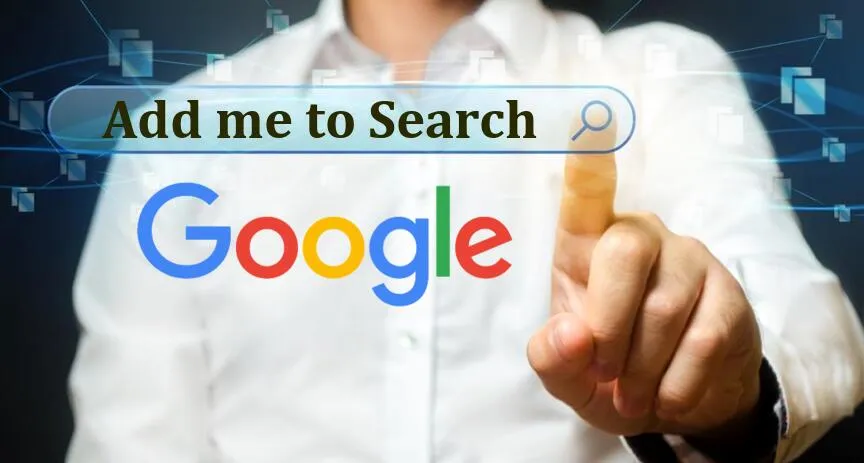
Google People Card is a fantastic way to establish a strong online presence, showcasing your professional brand, skills, and expertise. It’s like a virtual business card that helps you connect with others, open doors to new opportunities, and grow your professional network.
In this step-by-step guide, we’ll walk you through the process of creating your Google People Card, and also how to edit your people card. We’ll explore the features, benefits, and best practices, so you can make the most of this powerful tool.
Create your People Card
- Sign in to your Google account.
- Go to Google Search (google.com).
- Type your name in the search bar and press Enter.
- Click on the “Create a People Card” button.
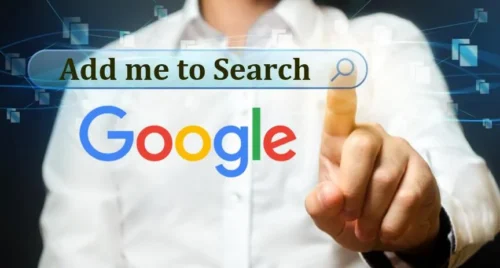
- Name
- Email address
- Phone number
- Location
- Add your work experience
- List your skills and qualifications
- Share your achievements and accomplishments
- LinkedIn
- Twitter
- Instagram
- Facebook
- Add a profile picture
- Choose a background image
- Select a color scheme
- Check for accuracy and completeness
- Verify your email address and phone number
Easy 8 Steps To Edit Your People Card
- Sign in to your Google account
- Search for your name in Google Search, sample i.e, Oni isaiah
- Click on your People Card to access it
- Click the edit button (it looks like a pencil) in the top right corner of your card
- Make sure you’re in edit mode (you’ll see a prompt that says “Editing your People Card”)
- Click on the “Basic info” tab
- Update your name, email address, phone number, and location as needed
- Click “Save” to save your changes
- Click on the “Work” tab
- Add or remove jobs as needed
- Update job titles, company names, and descriptions as needed
- Click “Save” to save your changes
- Click on the “Skills” tab
- Add or remove skills, certifications, and education as needed
- Make sure your skills are relevant to your industry and expertise
- Click “Save” to save your changes
- Click on the “Social profiles” tab
- Add or remove social media profiles connected to your People Card
- Make sure your profiles are up-to-date and accurate
- Click “Save” to save your changes
- Click on the “Appearance” tab
- Change your background image, profile picture, and color scheme as needed
- Choose a design that reflects your personality and style
- Click “Save” to save your changes
- Review your card for accuracy and completeness
- Verify your email address and phone number to ensure your card is secure and up-to-date
- Click “Save” to save your changes
That’s it! By following these easy steps, you can edit your People Card and showcase your professional brand and expertise. Remember to keep your card updated to maintain a strong online presence.
FAQs
- Why my people card is not showing on my phone?
If you can’t find your People Card, consider verifying if your Web & App activity is enabled. Additionally, ensure that you’re using your own Google account, with either English or Hindi selected as the language setting.
- What are content guidelines when creating my people card on Google?
Google reserves the right to assess or evaluate your Google people card for compliance with their guidelines whenever they deem it necessary. Provide information that is a true representation of who you are and what you do. Use your commonly searched name, avoid advertising language, negativity, or unlawful content, and respect others’ rights.
- How can I remove my Google people card from search results?
To remove your Google people card and its content from search results, go to google.com, search for “edit my people card,” and tap the option that says, “Remove my search card from Google.
- Can I edit my People Card?
Yes, you can edit your People Card at any time by signing in to your Google account and searching for your name.
- Is my People Card visible to everyone?
Your People Card is visible to anyone who searches for your name on Google, but you can control who can see your contact information.
- How do I verify my People Card?
To verify your People Card, sign in to your Google account, search for your name, and click on “Verify” next to your People Card. Follow the prompts to complete the verification process.
- In which countries is the ‘Add Me to Search’ feature available?
Google’s Add me to Search feature is available only in India, Kenya, South Africa, and Nigeria.
- How long does it take for changes to appear on my People Card?
It generally takes up to a few hours for your people card to be shown in search results. However, Google doesn’t guarantee everyone’s cards will be shown.
